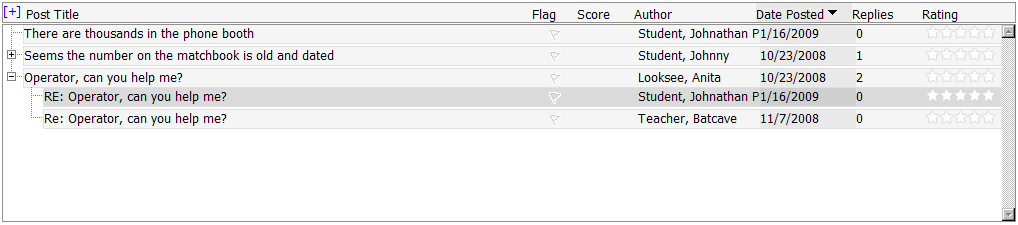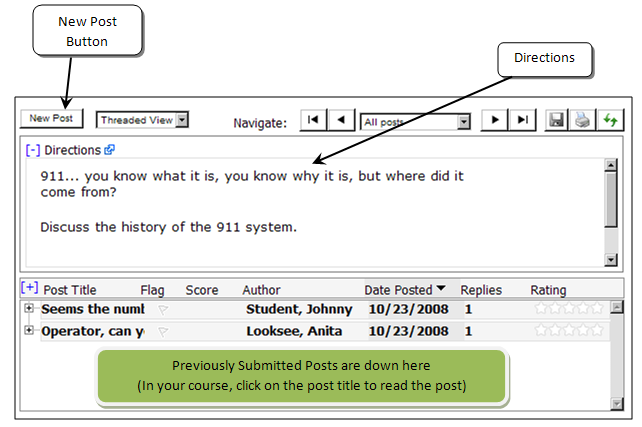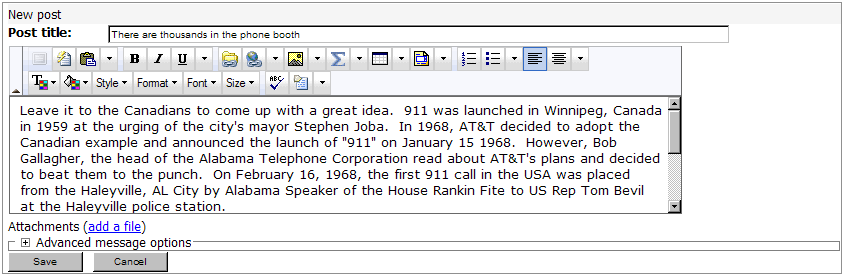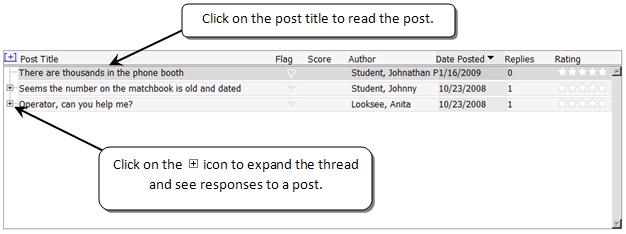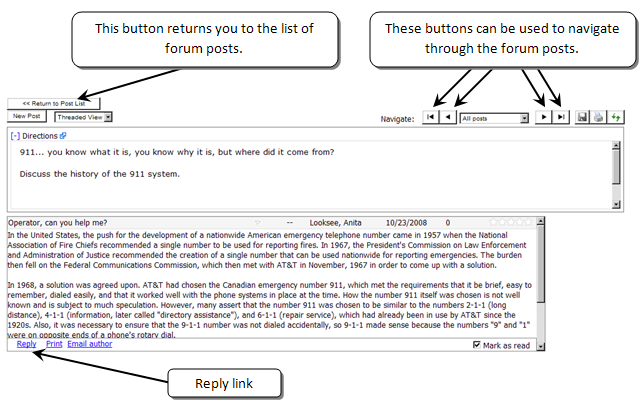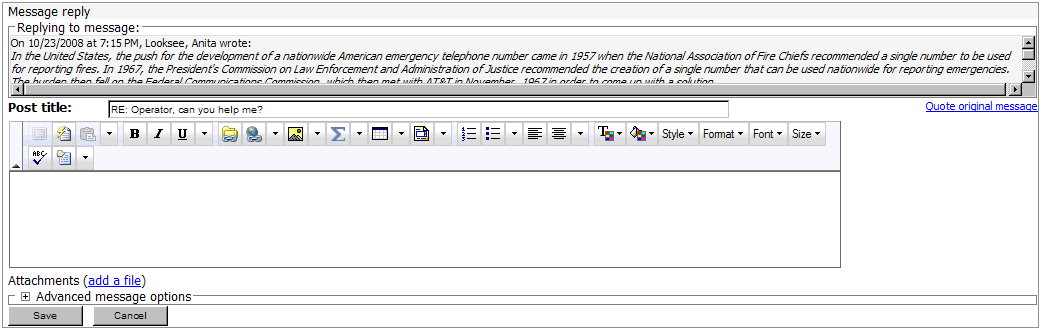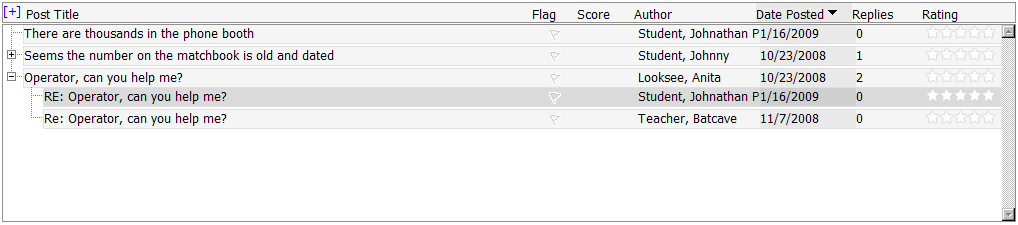Discussion Forums
What they are and how to use them.
Discussion Forums
|
What is a discussion forum?
Discussion forums are the heart of many online classes. They are the central point where lectures are expanded and topics discussed by students. Discussion forum posts often constitute the "class participation" portion of the course grade, so it's very important to know how to create, read, and reply to posts.
|

|
Entering a Discussion Forum
The image below is a sample discussion forum. When you load a discussion forum, the directions will be displayed on the top of the screen. Beneath the directions are the posts which have already been contributed to the forum. To create a new post, click the New Post button at the top.
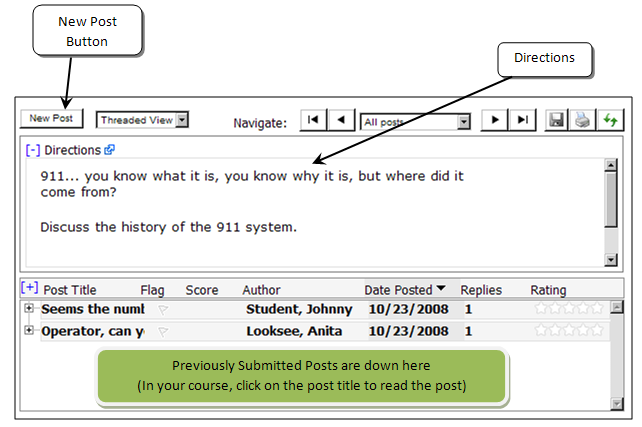
Creating a New Post
Once you click the New Post button, the WYSIWYG editor will load. Enter your message into the editor and click the SAVE button, and your message will be posted to the Discussion Forum.
EXAMPLE:
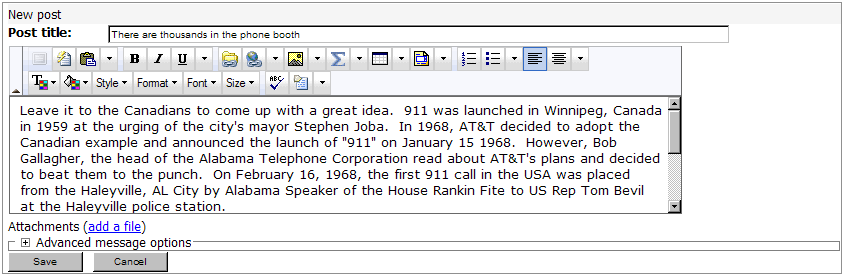
Reading your post
After you post your message, it will be displayed in the discussion forum. To read the post (or any posts submitted to the discussion forum, click on the post subject.
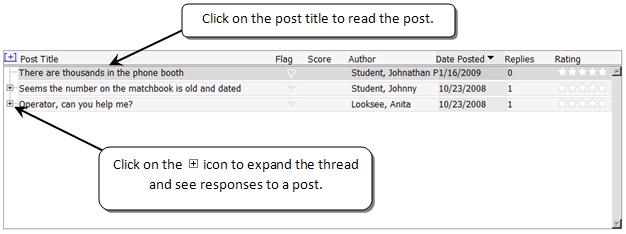
Reading and Replying to Posts
When you click on the Post Subject, the text of the post will display in the bottom section of the screen. To navigate through the posts, click on the arrows in the navigation toolbar to move backward and forwards through the forum. To post a response to a post, click the Reply link at the bottom of the screen.
to move backward and forwards through the forum. To post a response to a post, click the Reply link at the bottom of the screen.
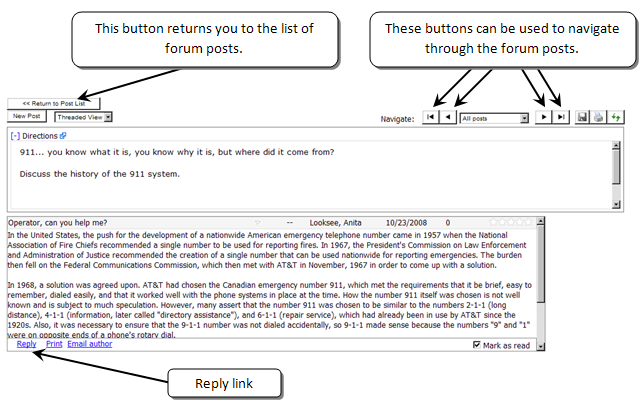
Posting a Reply
Once you click the Reply link, the WYSIWYG editor will load and you can post your response in the same way you would make an initial post. To quote the original message, click on the "Quote Original Message" link. To save the message, click the "Save" button.
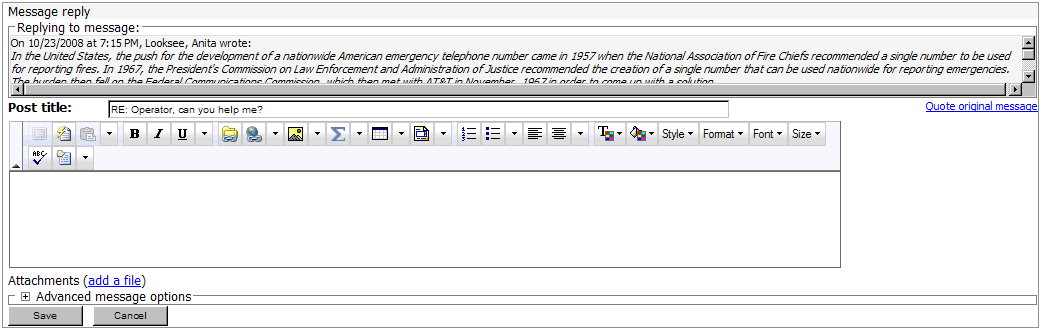
Seeing Your Reply in the Forum
After click the Post button, the discussion forum will reload and your message will be displayed. THAT'S IT!!